Tutorial: Setting up daily lottery deciding which customers get access to next day's event using Zapier and waiting lists (3 / 4)
Tutorial Table of Contents
part 1: Configuring the event resource in Planyopart 2: Configuring the daily scheduler in Zapier
part 3: Customers add their reservations to the waiting list
part 4: Daily lottery randomly selects sign-ups and upgrades them to valid reservations
Part 3 of 4: Customers add their reservations to the waiting list
Whenever a customer attempts to make a reservation, they'll see an error message informing them of unavailability and the button Add me to the waiting list. Note that you can change all texts visible to the end customers including this error message in customized translations. As mentioned previously, administrators can either add waiting list requests or regular reservations but normal customers are unable to enter regular reservations because of the vacation (unavailability) defined for all days.
 You can always see the reservations in the waiting list in: Reservations / Waiting list. Here we have 13 waiting list items from which 10 will become valid reservations once the Zapier automation launches at the scheduled time.
You can always see the reservations in the waiting list in: Reservations / Waiting list. Here we have 13 waiting list items from which 10 will become valid reservations once the Zapier automation launches at the scheduled time.
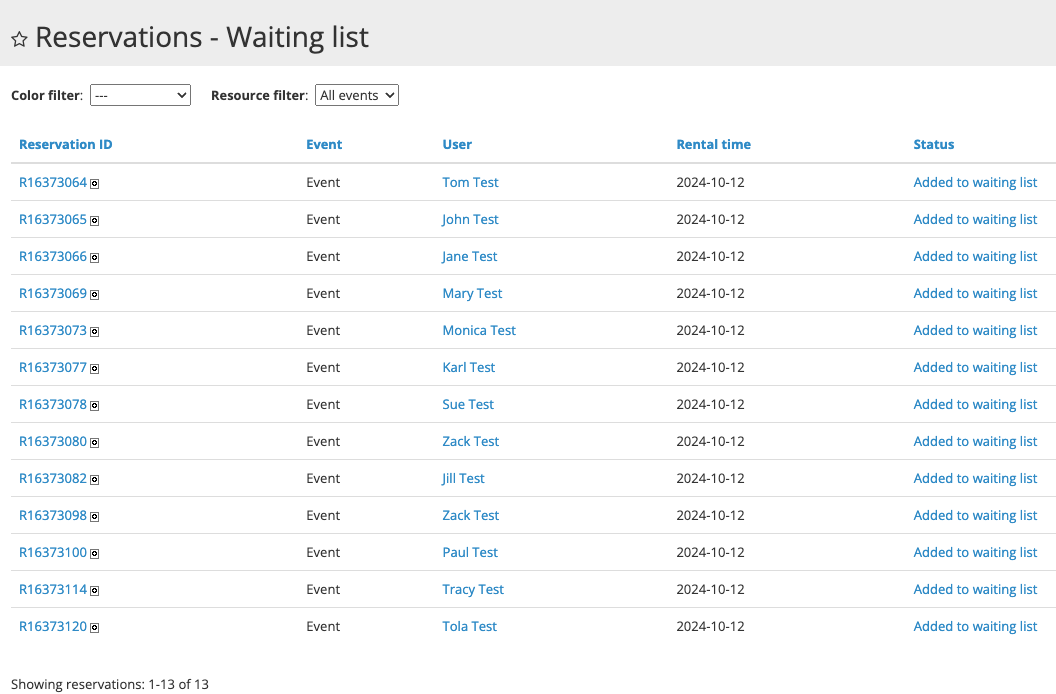 Note that the customers (or the customers and the admins) can receive an email notification after their request is added to the waiting list. In order to do this, add a notification for the added to waiting list event on the Notifications page.
Note that the customers (or the customers and the admins) can receive an email notification after their request is added to the waiting list. In order to do this, add a notification for the added to waiting list event on the Notifications page.
 You can always see the reservations in the waiting list in: Reservations / Waiting list. Here we have 13 waiting list items from which 10 will become valid reservations once the Zapier automation launches at the scheduled time.
You can always see the reservations in the waiting list in: Reservations / Waiting list. Here we have 13 waiting list items from which 10 will become valid reservations once the Zapier automation launches at the scheduled time.
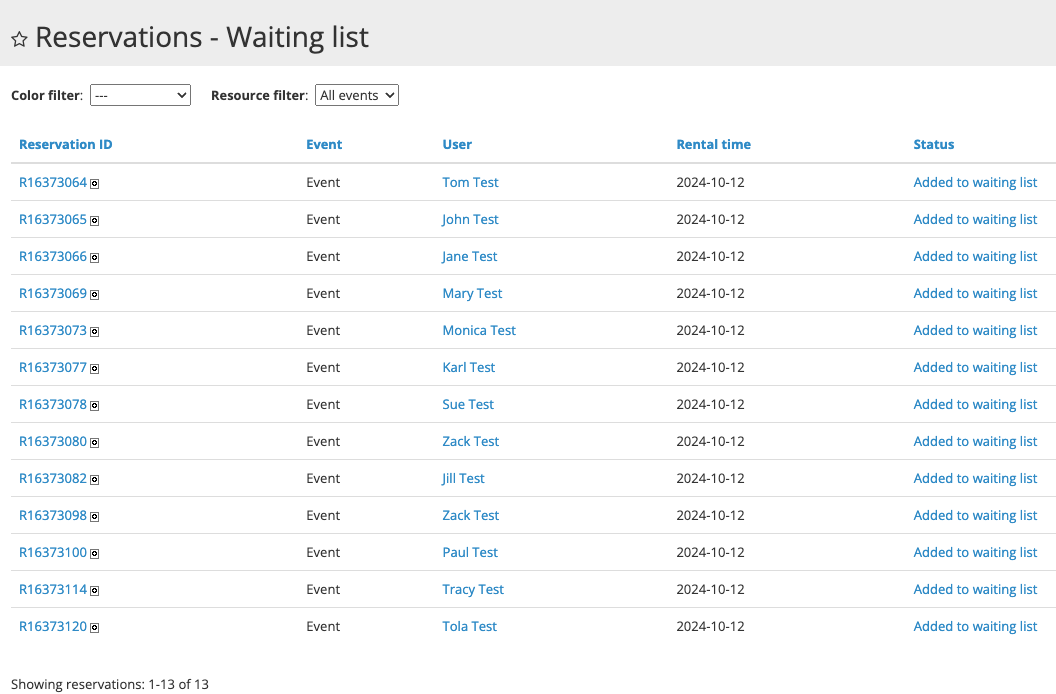 Note that the customers (or the customers and the admins) can receive an email notification after their request is added to the waiting list. In order to do this, add a notification for the added to waiting list event on the Notifications page.
Note that the customers (or the customers and the admins) can receive an email notification after their request is added to the waiting list. In order to do this, add a notification for the added to waiting list event on the Notifications page.